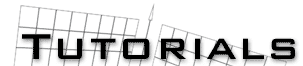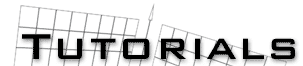How to create Realistic
Lasers in 3DSMAX 3.x
by TZ
Step 1.
Create a long, thin cylinder in any viewport.
Step 2.
Right click on the cylinder and open it's "Properties". Here, add the
Blur: Image muliplier 3. Then in the Object Channel, put a number that
you'll use for the glow.
Step 3.
Go into the material editor and give the laser these settings: Self
Illumination set to the color of the laser. Maybe a light green for
TIE lasers and a light orange for X Wing lasers.
Step 4.
Go into the Video Post in the Render menu. Add a scene event like the
Perspective. Then add a video post filter: Lens FX Glow. In the SETUP
of the lens effects glow, add the number of the object channel you are
using in the Object ID bar. In this case, it's 1. Then click PREVIEW
and VP Queue to see what it will look like. Then just change your settings
to what you like. I usually use SIZE: 10 INTENSITY: 80 % USER: green
Then just click OK and render your scene. It's that easy.
Here's what it should look like:

Comments? Suggestions? Send e-mail to mt.zammit@sympatico.ca