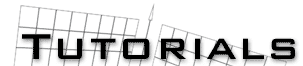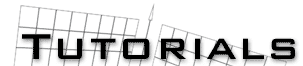by Andrew Keller
In order to place more than one premade mesh into a scene, we must first choose the
meshes. For this tutorial we will use the X-Wing and A-Wing models created by Little
Bill and Jose Gonzalez, which can both be found here.
To start, open all the meshes that you wish to put in your scene, but DO NOT do
anything other than this. If you edit either of the meshes, this tutorial will not
work. Once both 3ds files have been opened, create a new blank scene. Then go
back to the X-Wing scene. Use the Select Tool (a button with an arrow facing toward
the upper-left hand corner of the button), and choose the second Location option.
Hit OK and select the X-Wing. You can select the lights and cameras if you want, but
it's better to create your own lights and cameras. Once the X-Wing is highlighted,
go to the Edit menu and choose Copy. Click on the X-Wing.
Now go back to the blank scene you created and paste the ship into the scene by going
to the Edit menu and choosing Paste. Place the X-Wing into the scene where you want
it. Do not do any resizing yet. Next, go back to the scene with the A-Wing and
use the same selection method as described above to select the A-Wing. Go back to
the once blank scene that you created and paste the A-Wing into it.
Now that both ships are in the same scene, you can close the other two scenes.
Use the Zoom Custom option (F11) to zoom in on the two ships. Change the Scale as
you see fit.