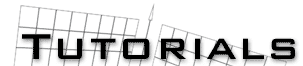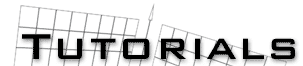|
Creating lightsabers effects with Lightwave 3D
by Tom Sehenuk
After some trial and error, this is the technique which I have found to produce the best, easiest, and quickest results. I have included all objects and scenes mentioned in this tutorial, along with an .AVI of the finished product.
First open modeler and create a blade. This can be done by making a sphere (default settings are fine), then selecting all the points on the bottom half of the sphere. Now drag the selected points on the Y axis until you have the desired height of the blade. Deselect the top row of points which were just moved and hit Delete. This will erase the bottom of the sphere but leave the column for the blade. The object should now look like a basic saber blade. If you have a pre-existing mesh which you would rather use, load it into modeler now. The final touch to the model is the part which will produce the solid blur effect when animated. On a different layer, make a box with around 300 segments on the Y axis which spans the height of the blade. Select all the points on one edge of the box traveling on the Y axis. Copy these points and paste them onto another layer. Follow by moving these points to the center of the saber blade and convert the points into polygons (pnts to polys). Copy these newly created polys and paste to the saber layer. Finish the mesh by naming the surface and saving.
The key feature of the model is the column of points (polygons) which run down the center of the blade. It is not imperative to have an excessive amount of points, 300 seems to work well.
Open Lightwave Layout and load the saber object. Use the scene provided to acquire surface settings. The only thing left to do is turn Particle blur ON. Nothing else is required for the blur effect, motion blur does not need to be used. This will extremely speed up render time. To animate, load video/pictures as the background and set display to OpenGL. Move the saber into position as needed. Remove the background and render.
The final step is to add the glow effect. Using Adobe After Effects or PhotoShop, import the background sequence, and the newly created saber sequence. Add a glow effect to the saber layer and then composite the two together.
The above description does not go into a lot of detail. My experience has been that the actual scene files explain the process the best. It is extremely simple ounce the concept is understood. If there are any questions or comments, please E-mail me at tsehenuk@4mc.com.

Download the sample AVI file and LW scenes (509 Kbytes ZIP)
|
|