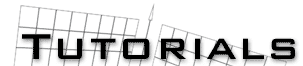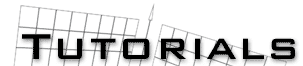by Nicholas Paufler aka Swamp-Fox
PROBLEM: TrueSpace does not display
textures (either some or all) on certain models. Why?
SOLUTION: TrueSpace, at least as of version 3.2, does not display textures
saved as .GIF files. Rather than give you an error about this deficiency,
it simply ignores any objects which would normally have a GIF texture applied
to them. In order to get around this, we must convert all the textures
to another format (ideally JPG). Since retexturing the whole model is an
arduous task at best, we can rely on a tool called a Hex Editor, which
allows us to edit the file and trick the model into thinking it was painted
with JPG textures instead of GIF textures.
*** WARNING *** WARNING ***
Do NOT attempt to use a program such as
Notepad, Wordpad, Word, Wordperfect, etc, for this. Most of them won't
even load a 3DS file properly, and most of them will screw it up even worse
when they try to save them. ONLY use a hex editor.
*** WARNING *** WARNING ***
And now ... on to the tutorial!
For this tutorial you will require a hex editor and an image editing
program that will allow you to convert formats. Paint Shop Pro works well
for this, as it has a bulk conversion feature. As for a hex editor, feel
free to use whatever you're comfortable with. I chose HeD
for two reasons, one, it supports search and replace, which makes life
quite easy, and two, it was freeware. Launch it by running HED_WIN.EXE
and it will give you a little box where you must pick the file you want
to edit. For this example, we will be using the Nebulon-B
Frigate model. So goto the directory where you unzipped the model,
and move the arrow down and select NEBULON.3DS then press enter. You will
see a screen that looks like this:
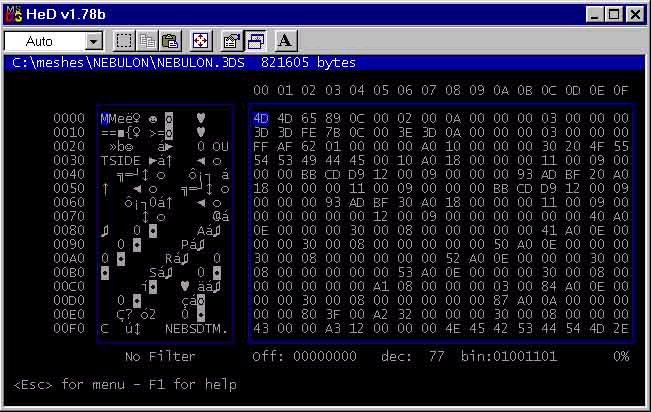
Press ALT-F6 to bring up the search and replace dialog box, and enter
.GIF in the first box and .JPG in the second. It is imperitive that you
put the . in front of both, since it is possible the combination of letters
GIF may appear elsewhere in the model, which could screw it up severely.

Keep pressing Y until it replaces all occurences of .GIF with .JPG.
Now press F2 and then ENTER to save your changes (press ALT-X to quit).
Now comes the easy part. Just fire up a painting program and load all of
the .GIF files and save them using the same filename with a different extension.
i.e. open up NEBTOPTM.GIF and save it as NEBTOPTM.JPG, open NEBSDTM.GIF
and save it as NEBSDTM.JPG, and so on for all of the textures. In Paint
Shop Pro you can simply perform a bulk image conversion, but you have to
do it differently in Adobe Photoshop. First, load NEBTOPTM.GIF. Now go
up to the menu bar, choose IMAGE, then MODE, and then RGB Color. Finally,
go FILE, SAVE A COPY, choose JPG from the drop down list, and enter the
filename NEBTOPTM.JPG and save it in the same directory as the NEBULON.3DS
file. Do this for the remainder of the textures and you're complete! Feel
free to delete all of the .GIF files once you are complete, since they
are no longer neccesary. Load the model into trueSpace and see the Nebulon-B
frigate in all its textured glory!
This tutorial works with all versions of trueSpace, and has been applied
to the Nebulon-B Frigate model, and several others from the SWMA.