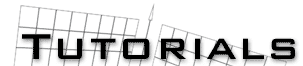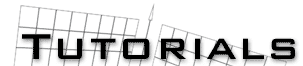|
Making stars, nebulas, and planets with trueSpace
by Michael Smith aka MadCat
Here are a few trueSpace tricks I have stumbled across in my
days . These should work in trueSpace 2 and up, thought I
don’t know about trueSpace 4 yet . Also, right click on the
material color box to input the RGB values, and right click on
the shader value box to input the Ambient / Shine / ect. values.
- Part 1 ) - Stars/Suns;
This is a simple way to make half decent looking stars or suns in
only 4 steps .
- Create a Circle using the Create Regular Polygon
tool with 100 sides.
- Paint the circle with a RGB value of 255, Ambient value of 1,
Shine of 0, Rough of 0, Opacity value of 0, and a Refract value
of 1.
- Quad-divide the circle.
- Use the Vertex paint tool to paint the Center vertex
with a RGB of 255, Ambient value of 1, Shine of 0, Rough of 0,
Opacity value of 1, and a Refract value of 1 .
(Note: You can change the colors to make it look more
yellowish/orangish, and also this technique can be used to make
half decent engine glows . Tip: put a local light in the center
of the circle, so the light sources are accurate).
Part 2) - Nebulas;
This is a how to on Making nebulas in trueSpace, you can fool
around with these setting to suit your needs.
- Create a plane.
- Paint it with the following Procedural Marble
Settings ; -Stonecol- RGB values of 139, 038, 255 -Viencol- RGB
values of 255, and completely transparent -Turbulence- 5
-Sharpness- 0.8 - X, Y, Z Scales- 7, 7, 6, Grain Z -Main panel-
Ambient value of 1, Shine of 0, Rough of 0, Opacity value of 0,
and a Refract of 1 .
- Now angle the plane toward you and place it well behind any
objects in your scene, re-size it to fill the whole screen.
(Tip: Use cameras instead of your Perspective View, this will
allow you to select the plane, click on the ‘Look at Object’ ad the chose
your camera . This makes it so the plane looks directly at you without having
to rotate it manually).
Part 3) - Planets;
A simple way to make planets in trueSpace using the Procedural
Marble Device . Fool around the settings to get your desired
effect .
- Create a sphere, 64 Latitude , 64 Longitude
- Paint it with the following Procedural Marble Settings
; -Stonecol- RGB values of 034, 095, 178 -Viencol- RGB values of
241, 255, 254 -Turbulence- 5 -Sharpness- 0 - X, Y, Z Scales- 0,
1, 2, Grain Y
(Note: You can make rings for planets by making two circles,
one larger than the other, then Boolean Subtract the smaller one
form the larger to the desired thickness. Chose your color, set
your ambiency and opacity to desired amounts, and vola, rings).
All of this is demonstrated in the following image

Well, that is all.
Michael ‘MadCat’ Smith
madcat@skwerm.com
|
|